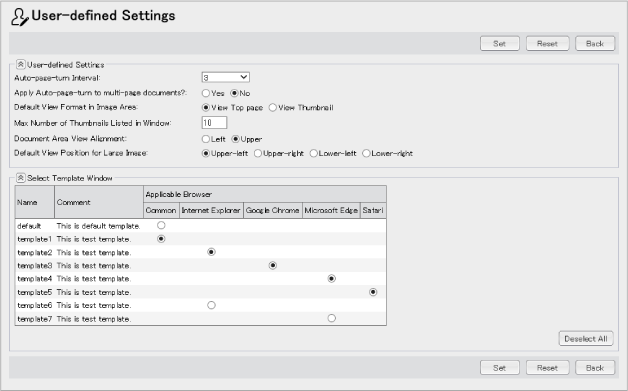
The [User-defined Settings] window allows you to set the image viewing method of View Application and the template to be used with each web browser on a user-by-user basis.
The [User-defined Settings] area allows you to make the default view settings of View Application.
The [Select Tamplate Window] area allows you to select the template to be used with each web browser among the templates created by the administrators of View Application.
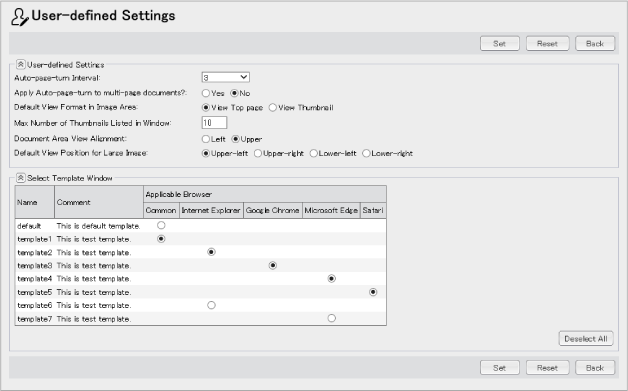
Fig.: [User-defined Settings] Window
Each item in the [User-defined Settings] window is detailed below.
| Item | Set |
|---|---|
| [Apply] button | Clicking the button validates the settings made in the [User-defined Settings] window. |
| [Reset] button | Clicking the button restores the settings before editing. |
| [Back] button | Clicking the button displays the window for viewing images. |
| [Auto-page-turn Interval] drop-down list | Select the page viewing pace from the [Auto-page-turn Interval] drop-down list. The greater the value, the longer will be the viewing time per page. |
| [Apply Auto-page-turn to multi-page documents?] | Use these radio buttons to select whether to show only the top page or all pages of the multi-page document when performing "Auto document feed" in the Multi-content View or Multi-index View. |
| [Default View Format in Image Area] | Set the view style of the image to be displayed in the image area. Use these radio buttons to set either only the top page or the thumbnails of all pages as the default view style. The image area default settings are reflected in whether or not the top page or thumbnail list of all pages of the document is displayed in the image area of the [View Content], [Multi-content View], [View Index Image], and [Multi-index View] windows. These are the settings for the default viewing method. Clicking the [View Thumbnail List] button or the thumbnail displays the image in the desired style. |
| [Max Number of Thumbnails Listed in Window] | Enter the number of thumbnails to be displayed in one page of the image area in a thumbnail view. The entry must be in the range of 1 to 100. |
| [Position of the document area] | Use these radio buttons to specify the position of the document area on the window when displaying the images for the Multi-content or Multi-index. |
| [Default View Position for Large Image] | Use these radio buttons to select the default position of an image larger than the image area. |
| [Select Template Window] | This is used when you want to specify the template for each web browser. [Select Template Window] area is displayed by clicking Select the template to be used with each web browser by pressing the radio button. By clicking the [Deselect All] button, the screen is reset to the state before selecting the radio button, and the [Select Template Window] area is closed.
|